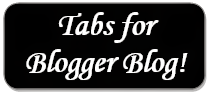I'm gonna post a new topic after a long break. I'm very sorry for those people are looking for new topics. Actually I was not getting new ideas. If someone is looking for a specific content then he might use this option to inform Marks PC Solution.
OK let's start our today's concern. This post is specially helpful for blogger users who are trying to set Tabs in their blogs. And many of you may not know that there are two ways for creating tabs. I'm gonna discuss about both the methods one by one.
Method 1:
This system is powered by blogger itself. This system allows you to create stand alone pages in your blog. Stand alone means you can only post a single topic in this page. For example, Contact Us or Report Us etc. This system may be less popular but still useful for creating a single but important post.
To add Tabs in this system follow the instructions below:
- Sign in to your blogger dashboard.
- Now click on the Pages button from the left panel.
- If you didn't create any pages earlier then you will see only Home button.
- Look at the option Show pages as- Choose Top Tabs.
- Click on the New Page button to create a new page and choose Blank Page.
- You can arrange the position of the pages by dragging them
Remember, when you click on Blank Page from the New Page option immediately it will take to a new page. You should give a name of the page here. You can also write the contents of that page from here or you can just save it and write the contents later.
Note: You can also add a web link in the tabs if you choose Web Address instead of Blank Page from the New Page option.
Method 2:
This system is somewhat complicated if you're new in blogging. But if you can do it then your blog will be just like a website! In this system your visitor will be able to find multiple posts under each tabs! You can do it just by placing the labels of your posts at the top. Follow the instructions below:
- Sign in to your blogger account.
- Now go to the Layout option from the left panel.
- Click Add a Gadget from the top. (Or you must drag and place it just below the Header)
- Choose Labels Gadget.
- Now click on Selected Labels from the show option and hit the edit button.
- Choose the labels from the box below. Never choose more than 8 or 9. Make sure that they can appear within a single line. Otherwise it may create a 2-line tab. That looks very odd.
- After selecting the labels hit on Done button and save the gadgets. Now view your blog.
You must remember:
- Your posts should be labeled properly to appear in the proper tabs.
- Labels gadget must be place under the header of the blog.